Apply for free to Del Mar College at GoApplyTexas.org
See the steps below for instructions.
PART I. CREATE APPLYTEXAS LOGIN ACCOUNT
- Select: Create Your Account Now and complete My Profile information as required.
- Grade Level is the grade you will enter in the upcoming semester.
- Address MUST include a physical address.
- Record your Apply Texas password.
- Save your Profile information.
- Agree to USPS standardization of address.
- Record your Apply Texas username
PART 2. CREATE APPLICATION
- Go to My Applications and create a New Application.
- Select – Two-Year Community/Junior College.
- Select – Del Mar College-Corpus Christi.
- Select – Semester.
- Select a Major - Most Dual Credit students will indicate Liberal Arts, unless they are enrolling in a CTE program.
COMPLETE BIOGRAPHICAL INFORMATION
The application indicates a space for your social security number but they do not indicate it as "required."
If you choose not to provide your social security number, you will be required to submit a copy of your social security card to the DMC Admissions Office. Also, not including your social security number will delay your application.
APPLICATION CHECKLIST - CHECK ALL INFORMATION
- Type your high school name to look up the appropriate code as requested and save.
- When asked "basis you are seeking admission," select Dual Credit (Earning both high school and college credit).
- When asked primary reason for attending classes, enter either Earn Credits for Transfer or Earn Certificate.
RESIDENCY INFORMATION
Typically, Dual Credit students will base their residency on a parent since they are claimed as a dependent. Most Dual Credit students do not file their own income tax as an independent tax payer. Please read each question carefully and answer accordingly.
Most dual credit students are claimed as a dependent, so select Yes.
If the parent and/or student is a permanent resident (not a US citizen), additional documentation will be required by the DMC Admissions Office; please contact them for more information.
CUSTOM QUESTIONS FOR THIS INSTITUTION
You may answer only required questions but will need to select "Save, Acknowledge Question."
PART 3. SAVE AND PROCEED TO "SUBMIT NOW"
- Take a screenshot of your Application ID or save it in your notes.
- Check for your confirmation email from Apply Texas.
- Check your email to acknowledge that your application was received. Save this email as it contains important information.